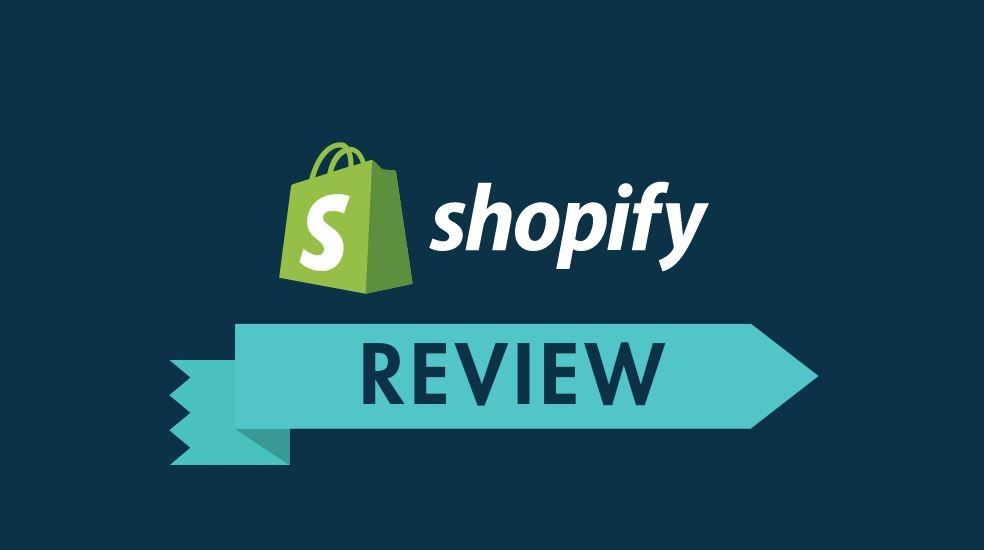Windows.old folder is created when you upgrade the operating system or install Windows on an existing version of Windows. Since it contains Windows operating system and necessary apps, it takes a significant amount of disk space up to 15GB around. Users who have installed Windows 10 on a smaller SSD and won’t roll back Windows to the previous version can go straightforward to delete that folder.
But some users complain that they can’t remove Windows.old folder in Windows 10 by right-clicking on it and select “Delete” from the context menu. Here a picture is given to show this issue:

If you can’t delete Windows.old folder in Windows 10 directly, here two ways are put forward to help the deletion.
Kindly remind:
- Back up any files you rate high importance of, including the operating system. You may save some individual files or have a try on MiniTool Partition Wizard Free Edition, and use it to clone disk.
- Go to File Explorer -> View -> Options -> Change folder and search options to get Folder Options. Then navigate to View and ensure that “Show hidden files, folders and drives” is checked and “Hide protected operating system files (Recommended)” is unchecked.
Fix 1. Use Disk Cleanup to Delete
Disk Cleanup is a computer maintenance tool helps free up disk space on computer hard drive. This tool will analyze files that are no longer needed and allow you to clean them for more free space.
- At “Search the web and Windows”, type “Cleanup” and then choose “Disk Cleanup” from the Best results.
- In the pop-up window, C: is selected by default and it is exactly the one you want to clean up. So just hit OK.
- Disk Clean-up needs some time to calculate how much disk space can be released. Please be patient.
- Then you come across the next window showing what can be cleaned up, please scroll down the slider until you see “Previous Windows installation(s)”. Make sure the corresponding box is checked and click OK. Disk Cleanup will take several minutes to finishes its job, please wait patiently.

Fix 2: Use CMD to Delete
If Disk Cleanup fails to delete Windows.old folder in Windows 10, you can come back to Command Prompt to take your chance.
- Press Win key and X at the same time to call out the Power User Menu, then select Command Prompt (Admin) and allow its user account control.
- In the command line window, type “RD /S /Q %SystemDrive%windows.old” and hit the Enter key. In this way, Windows.old should be deleted successfully.

Kindly remind: if both of them are not helpful, you may consider checking if something goes wrong with the system partition. If YES, you should fix these errors before you delete Windows.old.
Taking this into account, you can rely on professional partition manager like partition wizard to help you.
Use the “Check File System” feature to check and fix system errors, and use “Surface Test” feature to check if there are some bad sectors on the drive. However, if all of the suggestions didn’t make sense, a clean install of Windows 10 should be the last straw.
Can’t remove Windows.old folder in Windows 10? Now it is your turn to figure the solutions out. (Click here for latest reviews)