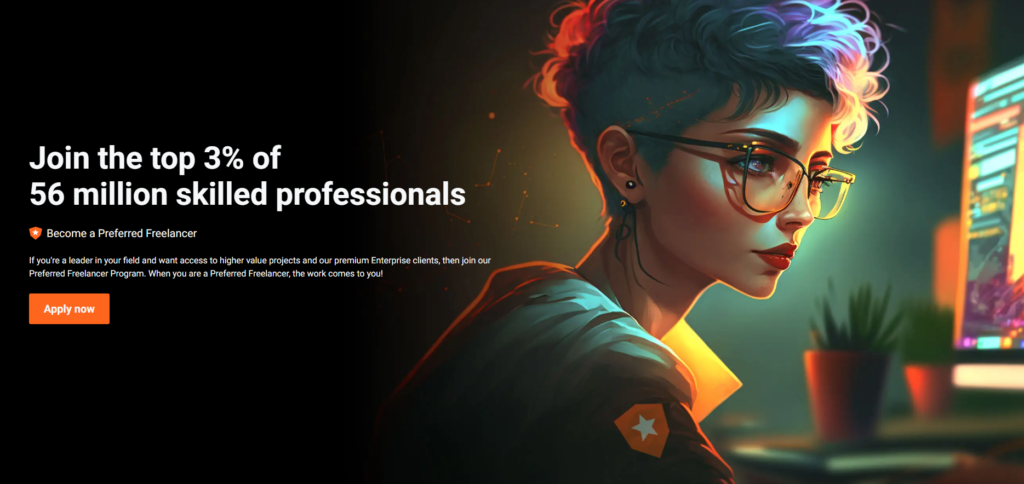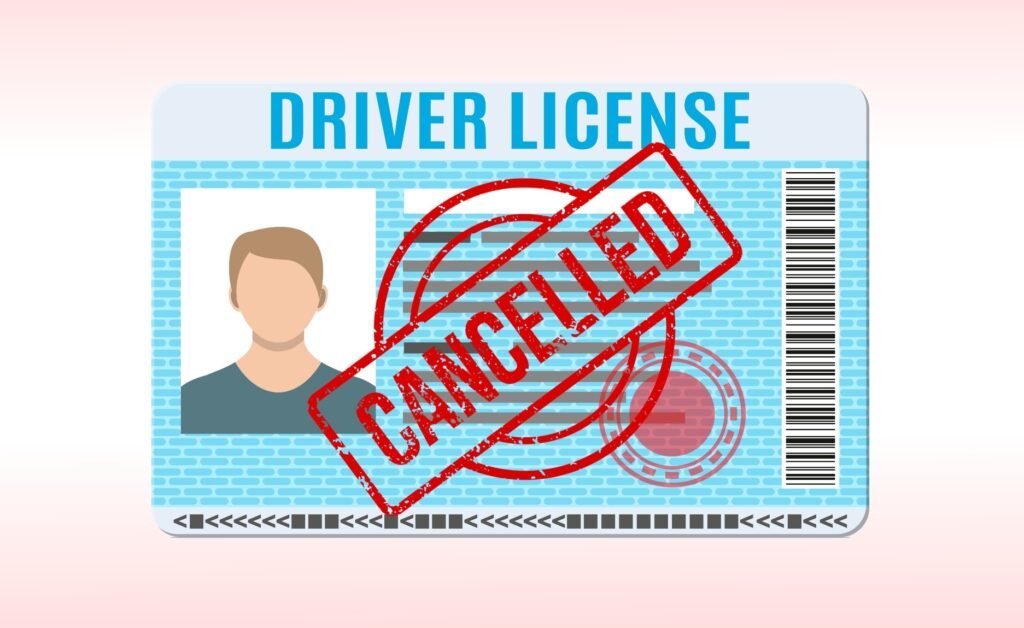Are you an Android user who wants to search Gmail by date?
Managing your emails efficiently is crucial, especially when you have a busy inbox.
Gmail provides several search options, including the ability to search for emails based on specific dates.
In this article, we will guide you through the process of searching Gmail by date from your Android device. Whether you need to find emails from a specific day, month, or year, we’ve got you covered. Let’s dive in!
Introduction
As our lives become increasingly reliant on email communication, it’s important to have a reliable method for searching through our inbox. Gmail, the popular email service by Google, offers powerful search capabilities that allow you to find specific emails quickly and easily. Let’s explore how you can search Gmail by date using your Android device.
Accessing the Gmail App on Android
To begin searching Gmail by date, you first need to open the Gmail app on your Android device. Locate the Gmail icon on your home screen or app drawer and tap on it to launch the application.
Navigating to the Search Bar
Once you have opened the Gmail app, you will be greeted with your inbox. To access the search bar, look for the magnifying glass icon at the top of the screen. Tap on the search bar to activate it and proceed to the next step.
Using the Date Search Operator
Gmail provides a date search operator that enables you to search for emails within a specific date range. To use this operator, you need to enter a combination of certain keywords and symbols in the search bar. The following sections will guide you through different ways of searching Gmail by date.
Searching by a Specific Date
If you want to find emails from a specific date, you can use the “before” and “after” operators. For example, to search for emails from June 1, 2023, you can type “after:2023/06/01” or “before:2023/06/02” in the search bar. Make sure to adjust the date format to match the one used in your region.
Searching by a Range of Dates
To search for emails within a range of dates, you can combine the “after” and “before” operators. For instance, if you want to find emails between June 1, 2023, and June 30, 2023, you can enter “after:2023/06/01 before:2023/07/01” in the search bar.
Searching by a Relative Date
Gmail also allows you to search for emails based on relative dates suchas “today,” “yesterday,” or “this week.” This is particularly useful when you don’t have a specific date in mind. Simply enter one of these relative date keywords in the search bar, and Gmail will fetch the corresponding emails for you.
Refining Your Search Results
To further refine your search results, you can combine the date search operator with other search parameters. For example, you can search for emails from a specific sender within a particular date range by typing “from:sender@example.com after:2023/06/01 before:2023/06/30″ in the search bar. This allows you to narrow down your search and find the exact emails you need.
Sorting Emails by Date
By default, Gmail displays emails in reverse chronological order, with the most recent ones appearing at the top. However, you can also sort your emails by date in ascending or descending order. To do this, tap on the three horizontal lines (hamburger icon) at the top-left corner of the screen, scroll down to “Settings,” select your Gmail account, tap on “Inbox type,” and choose either “Default” or “Oldest first” under “Inbox categories & tabs.”
Using Filters for Advanced Search
Gmail offers advanced search filters that allow you to search for emails based on various criteria such as sender, subject, keywords, attachments, and more. To access these filters, tap on the down arrow icon in the search bar. You can then fill in the desired search parameters and apply the filters to find specific emails within a given date range.
Tips for Effective Email Searching
Here are some additional tips to enhance your email searching experience on Gmail:
- Use specific keywords: Include relevant keywords in your search query to narrow down the results.
- Combine search operators: Experiment with different combinations of search operators to refine your search further.
- Utilize advanced search options: Take advantage of Gmail’s advanced search options, such as searching within specific folders or excluding certain terms.
- Save frequently used searches: If you frequently search for emails using the same criteria, save the search query for quick access in the future.
- Regularly organize your inbox: Keeping your inbox organized and decluttered will make it easier to locate specific emails when needed.
Conclusion
Searching Gmail by date from your Android device is a valuable skill that can save you time and frustration.
By following the steps outlined in this article, you can quickly locate emails based on specific dates, date ranges, or relative dates.
Remember to utilize the search operators, filters, and sorting options provided by Gmail to refine your search and find the exact emails you’re looking for.
FAQs
- How far back can I search my Gmail on Android? You can search your entire Gmail history on Android, going back to the first email in your account.
- Can I search Gmail by time as well? Currently, Gmail on Android does not support searching emails by specific times. You can only search by dates.
- What if I can’t find the emails I’m looking for? If you’re having trouble finding specific emails, double-check your search query for any errors or try refining your search criteria. It’s also possible that the emails you’re searching for have been deleted or archived.
- Are the search options the same on all Android devices? Yes, the search options and functionality described in this article are available on all Android devices running the Gmail app.
- Can I save my search filters for future use? Currently, Gmail on Android does not provide an option to save search filters. You will need to re-enter the search criteria each time you want to performthe same search. However, you can save frequently used search queries as shortcuts for quicker access.
In conclusion, searching Gmail by date from your Android device is a straightforward process that can greatly improve your email management. By utilizing the date search operator, refining your search results, sorting emails, and using advanced search filters, you can quickly find the emails you need. Remember to stay organized and make use of specific keywords for more effective searching. With these techniques, you’ll be able to navigate your Gmail inbox with ease.
Gmail includes various search operators which you might want to use to find certain conversations quickly and in this blog we are going to tell you how to search Gmail by date so without wasting time, let us begin with it.
Unlike the web version of Gmail you will find no date filter in the Gmail android application hence, it is needed for you to use options which we are going to present to you in the guide below which can help you in finding the emails you want.
In all the ways for Gmail search by date one thing is common between all, which is to that everything is supposed to be typed in the search bar.
Ways for finding Gmail with the use of date for the users
The first way is the easiest and simplest in which you have to do nothing but simply put in the date of the email you want in the search bar and hit enter button to find all the emails of that day in front of you.
In case, you do not remember the exact date of the email, you do not need to get panicked as you can search gmail by date using before a date. For this, you have to put in the search, “before:2023/2/2”, the date could be the one which you want.
Locating an email after a date is also possible just like before date, in case of after date you have to put in, “after:2023/3/3” in the search bar and then tap on the search bar to have email conversations in front of you.
If you wish to search for an email between two dates, then it is also possible in Gmail but the things which you have to put in the search bar is different, you have to type, “after:2023/1/1 before:2023/2/2” the date which we have typed in is for example, you can put in the date for which you want to find the email.
If you do not have any idea of the date, do not worry you can find an email without Gmail also for which you have to type in “older_than:5d” where d represents days. We believe that the directions for finding an email mentioned in this blog has been clear to you but if you wish to find out more details about Gmail then you could try using Ityug247.com by accessing it on your browser.
sprunki horror Endless Fun Awaits!