
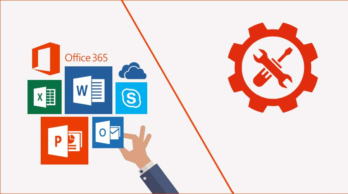
Let’s see what are the methods we can use to uninstall Office, the Microsoft suite of applications.
The procedures described in this guide can be used to uninstall Office 2016, Office 2013, Office 2010 and Office 2007 (→ which version of Office is installed on the PC ).
In the first part of the guide, we will see how to uninstall using the Windows Control Panel while in the second part we will see what to do if we are unable to complete or uninstall.
The following guide can be used on all computers with Windows 10, Windows 8.1 / 8, Windows 7 and Windows Vista (→ which version of Windows is installed on the PC )
We press on the computer keyboard the Windows keys (it is the key with the Windows logo) and R simultaneously.
If we are using Windows 10 we can also uninstall Office using the Settings window.
If it is not possible to uninstall Office because we receive an error or because the uninstallation is not completed, we can use an official Microsoft tool that can diagnose and solve these types of problems. This tool is completely free and can be of help in all situations where it is impossible to uninstall Office.
Important: The troubleshooter does not allow you to uninstall a single app included in the Office installation such as Word or Excel. A single app can only be uninstalled if it was purchased as a standalone version.
Let’s see how to proceed.
If we have not been able to uninstall Office using Microsoft’s troubleshooter, we can try uninstalling it manually. On the Office support page visit here www.office.com/setup, we follow the instructions described in the Option 3 – Uninstall Office manually section.
Selecting the perfect grade of high-impact polystyrene (HIPS) can feel overwhelming, but it doesn’t have… Read More
Indore is a rapidly growing city with a thriving business community. As a result, there… Read More
Providing an exceptional customer experience is paramount for businesses aiming to stay competitive. A Composable… Read More
Introduction When it comes to replacing missing teeth, two of the most popular options are… Read More
Protecting your online privacy and security is more important than ever. A Virtual Private Network… Read More
Managing payroll efficiently is essential for both employees and employers. Sage Online Payslip offers a convenient and… Read More