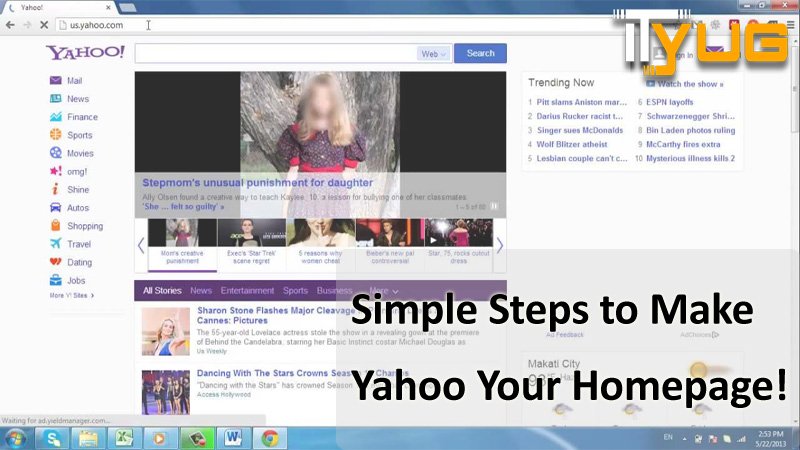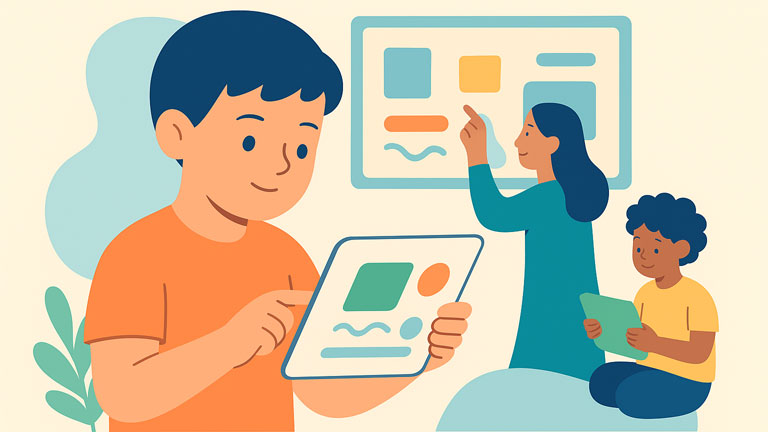When you are a regular Yahoo user, have a Yahoo ID, use other yahoo services and search engines, it would be convenient for you to keep Yahoo as your homepage in the web browser you use. Setting the homepage of a browser means that you will get easy access to all Yahoo services. You don’t have to open the Yahoo website and go to their services. Whenever you open the browser, the default page will open the Yahoo website.
Wouldn’t that be awesome when everything will be in your control? You can change the homepage in any of the browsers to Yahoo, and today we will list the steps required for that.
First, you should make sure that you have selected a default browser in your system to keep everything streamlined.
Change the default Browser
To change the default browser to your favourite, here is what you need to follow.
- First, click on the Start button and then type Default Apps in the menu.
- Now, open the Default Apps named option
- Now, navigate to the web browser section and select the browser currently listed.
- After that, you can choose Google Chrome, Microsoft Edge, Firefox, Safari, or Brave as your default browser.
There are other ways to change the default browsers as well; you will see a pop up when you open a particular browser for the first time.
Once you’ve changed your default browser, you can proceed to change the homepage of that browser to Yahoo.
How to Change the Homepage of the Browser to yahoo
Well, we know that every web browser is designed and developed by different companies, so they have different settings.
So, we will need to look at the settings for all the major browsers in the market to keep it inclusive.
Here are the steps for you to set yahoo as the homepage of any web browser.
For Chrome – The settings in Chrome are pretty straightforward; you can use the given steps to change the homepage of the browser.
- First, open Chrome and then click on the Menu button from the right side of the page.
- Then, click on the Settings option from the pop-up menu that will occur after clicking that hamburger menu icon.
- Now, you have to go to the Appearance section, where you will have to find the ‘Show Home button’ option. Toggle the switch for that option to show the home button on your browser.
- Now, just below that option, select the custom web address radio button to enter the custom address.
- You can set the link for the home button, enter Yahoo.com in that box, and you are done.
- Now, scroll down further in the appearance and go to the On Start-up Section.
- There you have to choose ‘Open a specific page or set of pages’ option.
- Now, click on the ‘Add a new page option and enter the yahoo.com in the pop-up and click on the Add option.
Now, you’ve completed the steps for Chrome to set the Yahoo homepage.
For Firefox – Here are the steps to make Yahoo my homepage in Firefox browser.
- Open Firefox and click on the hamburger option from the top right corner and click on the Options.
- Now, go to the home tab from the left and then go to the ‘Homepage and New windows’ option.
- Select the Custom URLs from the drop-down menu.
- Then, you will see a new option to add an address, enter yahoo.com, and that’s it.
You are all set and launch the Firefox browser next time to see the Yahoo page opening on start-up.
For Microsoft Edge – Microsoft Edge is the latest web browser based on the open-source project of Google, Chromium. So, Google Chrome and Edge are quite similar in terms of functionality, but the settings of both browsers are laid out in different ways.
Here are the steps for you to change the homepage in the Edge browser.
- Open the Edge and click on the hamburger menu icon and then click on the Settings option.
- Now, head over to the ‘Open Microsoft Edge with’ option and then choose ‘A specific page or pages’ from the drop-down menu.
- In the given new space, enter Yahoo.com; you can add even more addresses by clicking on the ‘Add new page’ option.
That’s it; with these steps, you can make Yahoo your homepage in the Edge browser.
For Safari – Well, Safari is from Apple, and it is one of the lesser-used browsers, but if you use it, here are the steps.
- Open the Safari on your computer, click on Edit and then select Preferences.
- Now, click on the ‘Safari opens with’ option, and that will show a drop-down menu.
- Then, you can select the Homepage option and then provide the Yahoo website address.
These are the steps for the Yahoo homepage restore on most of the major web browsers of today’s era. With these simple steps, you should be able to make Yahoo as the homepage for your default browser, whichever you are using.
More like this-
- Solved: Error 404 After Netgear EX7000 Setup
- Admin Login Page 2020
- The company was into investment business
- Advantages of SBCGlobal Email Login, and How You Can Make Use of It
- Why is FB not Working Today?
- Safety Measures While Opting for Food Delivery
- The Choices When it Comes to Push Lawn Mowers
sprunki horror Endless Fun Awaits!