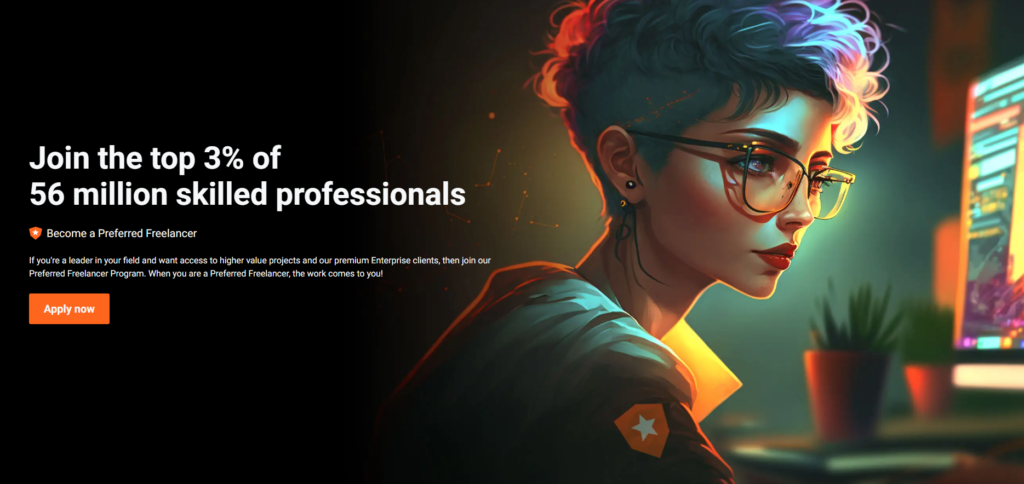Windows 10 is demonstrating, at the time of update, to be a clean, reliable operating system and quite fast in terms of performance. It is difficult to adapt to what changes, but it is perhaps the Microsoft OS that has better known how to combine novelties with the successes of the past.
But there is something you should know: if you have made the decision to go ahead with it, coming from previous versions, you can save a huge amount of space. In addition, the system “hides” some files that you should check from time to time. Let’s have a look.
The first 20 GB of Windows 10
Yes, this is how you read it. We can start thinning our hard drive up to 20 GB if we are not native to Windows 10. Windows makes it easy to change the previous version, either Windows 8.1 or 7, during the first month of change. If we do not intend to go back – remember that from 29 Windows 10 will stop being free and will cost 119 euros – the ideal would be to delete all previous compilations. Typing “configuration” from the search bar and then entering “Update and Security> Recovery” will access the compilations.
From tactile systems it is even more intuitive: from the Configuration app, we access to “System> Storage” and click on the temporary files option that is located at the bottom. We will see a window similar to the one in the image. If we press “delete previous versions” we will erase both the cache of the same ones as the physical space that occupies its files.
Another way to make space is by “Disk Cleanup”. The goal of this application is obvious: delete unnecessary files. Once the liberator makes a complete analysis, a series of sections will appear that we can use: temporary program files, backup copies, downloads, recycle bin, system reports, thumbnails, previews, and so on. In this way, we can clean up the hard disk without worrying about having eradicated something important.
Digging into the hard disk
We tend to believe that when we have deleted the files, they cease to exist. They can still be recovered, at least for a while, before that space is occupied by other, more recent files. The AVG PC TuneUP application, which has a free version, has an application that is self-installed in the system called AVG Shredder. We can make sure erasures with several repetitions using the methods ‘Gutmann’ and ‘DoD 5220.22’.
Thanks to this application we can also erase memory and system cache records, all kinds of temporary files-protocol files, routes, activity traces- broken or broken accesses to a non-existent file, browser data such as the cache that saves all the web pages we visit and, what interests us most, duplicate files of the system.
For more read: raid drive data recovery
Killing clones to clicks
It is easy to create, by mistake, duplicate copies of anything. We may have downloaded the same file twice, we have a backup in a Dropbox folder, Google Drive or OneDrive and, just a few pixels away, another copy with the same files. To avoid these problems there are many applications. Let’s see some of the best.
- DoubleKiller analyzes the HD and folders that we want and locates identical files by removing the block. This program analyzes the main data, date and size, to check the antiquity in addition to checking the checksum. Currently, it integrates a secure uninstaller, to erase those applications that leave traces in the system. In addition, the latest version has improved considerably in its intelligent verification, through its CRC code (verification by cyclic redundancy).
- Anti-Twin is even lighter: find duplicate files, either by analyzing the complete structure of the folders or specific directories. Using a colour code helps identify the cones and clicking on them the app is responsible for sending them directly to the bin.
- CloneSpy and Fast Duplicate File Finder are two other interesting alternatives. The first has the most simple and intuitive interface of all, from which we can search with up to 4 levels of depth. The second is also capable of analyzing files and finding duplicates even though they have different names, using an advanced synthesis algorithm. It even allows you to create a protected folder that you will never analyze, in the case that critical files of the system are treated that you do not want to eliminate.
Avoiding hibernation
Laptops, unlike desktop computers, save boot files, drivers, a preview of applications and states of the same. This creates a virtual image that consumes RAM and data from the physical hard drive. If we want to avoid redundant copies, due to the habit of closing the laptop instead of turning it off – something that continues to consume battery power – we can disable the “Hibernation” function.
First of all, we must open the window of CMD – console of commandos of the system – as administrator. We type CMD in the search bar and, once opened, type the words ” powercfg / h off “, without quotes. In this way, we will have eliminated the automatic hibernation that orders the file hiberfil.sys, contributing between 4 and 5 GB to the HD space. If we want to activate it again, you just have to repeat the process, but typing “powercfg / h on”, without quotes.

Reduce, move or modify the pagefile.sys file
With this tool, we can release enough RAM, in addition to a virtual space of about 2GB. First of all, we open the “My Team” properties panel, which we can find by typing those same words on the search bar. Then we will go to the path “Advanced System Settings> System Properties> Performance> Advanced Options> Change”.
By clicking on this tab we can find our hard drives and the allocation by letters of each one. From here we can assign the space that we want to the file size ” pagefile.sys “, clicking on “custom space”. In addition, we are allowed to disable paging or assign the file that we want for such a route, even move it to an external hard drive -which must be conveniently connected at each system boot-.
And, if we are cautious, keeping the folders neat, the trash clean and we do not abuse the indiscriminate installation of applications of little confidence, our PC will hold the type without overflowing of files everywhere. For secure uninstallations, we recommend Revo Uninstaller, very reliable and accurate finding the traces of updates. And do not forget to delete the browsing history of browsers every few days. Your system will thank you.