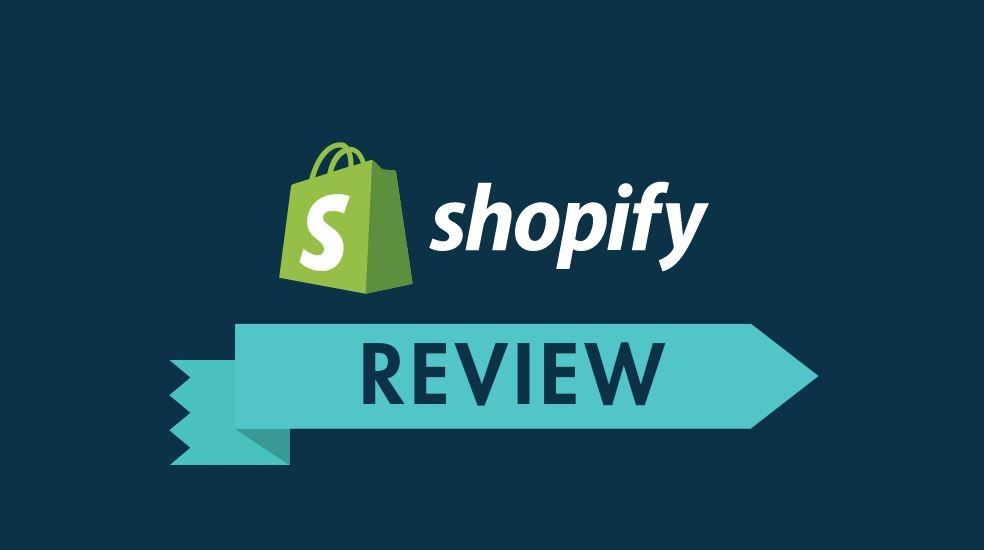SSL certificates are ideal tools for securing your website and its users’ sensitive details. That is why shifting your website from HTTP to HTTPS comes in handy as a way of reaping these certificates’ benefits. But how can you migrate your site to https? How does the process look like and what does it take? In this guide, I will reveal the simple steps you need to follow to migrate your WP website to the SSL-secured HTTPS platform. Remain, my guest, as we learn more.
First Things First: How Does HTTP Differ HTTPS?
Before proceeding to learn how to migrate your site to HTTPS, let’s look at how HTTP differs from HTTPS. Below are the three main differences between the two realities:
• Enhanced security: Using HTTPS on your WP site ensures greater security from cyber attacks
• Encryption and Decryption: HTTPS encrypts all messages it before transmitting and decrypts them at the end of the transmission
• URL Scheme: HTTPS URLs begin with https:// and use port 443 by default, while HTTP URLs start with http:// and use port 80 by default
Why Should You Migrate Your Site to HTTPS?
Having seen the differences between the two platforms, I would like us to look at reasons for migrating your WordPress site from HTTP to HTTPS. Here are the migration’s key benefits:
• Better site performance: Modern SSL improves page load times
• Higher SEO rankings: Search engines rank HTTPS websites higher
• Increased security: Encrypting traffic with SSL certificates ensures crooks cannot intercept and steal your users’ data
• Trust: By displaying a green lock in the browser’s address bar, SSL certificates increase your users’ confidence in your website
• Regulatory Compliance: Lastly, when you migrate your site to HTTPS you comply with the law. For instance, an SSL certificate is mandatory in the Payment Card Industry (PCI)
Buy and Install Your SSL Certificates
Next, you need to take your journey from HTTP to HTTPS by buying and installing the most appropriate SSL certificate that meets your security needs. You can choose the certificate from any of the three main categories below depending on your current and near future needs:
• Domain Validation: Best suited for basic needs. Domain Validated certificates are certificates that are checked against the domain registry. It’s a very low-cost option and is ideal for a small business site because this certificate does not provide information about your company.
• Organization Validation: It is the best choice for organizations. Organization Validation SSL certificate is a high-security SSL certificate that is used to validate a company/business/organization. The main purpose of the OV SSL certificate is to encrypt the website/business and the confidential information of the user that is used for the transactions.
• Extended Validation: Ideal for those who want to enjoy the highest security levels and trust on their websites. It is the only SSL certificate that displays a green address bar for the site, which clearly shows the level of security. But Not all businesses can use the EV SSL because It includes all the verification and validation steps for the OV, there are additional steps to ensure that the business actually exists as a physical entity. this is best for the large corporations, businesses, and government organizations.
You will install the SSL certificate by:
• Clicking on the CRT link within your cPanel’s SSL Manager
• Uploading the certificate (with .crt file extension) or past the certificate in the text area provided
• Activating the SSL for your WP website and clicking on the link under Install and Manage SSL for your site (HTTPS)
• Selecting the domain from the drop-down list, clicking the Autofill by domain and then clicking the Install Certificate button
Activating SSL Certificates
After buying and installing your SSL certificate, activate it in the following manner:
• Logging into your cPanel account and navigating to the SSL or TLS Manager
• Clicking on the cPanel Certificate Signing Requests (CSR) link code
• Filling out the form for the domain on which you want to create the SSL and clicking the Generate button
• The above step will generate and show you your domain Encoded CSR
• By entering the CSR code, the system generated, start activating your SSL by choosing the Web server your hosting company runs on
• Inputting your CSR details and selecting an approval email
• Lastly, providing your personal contact information, submitting your order, and then waiting for your approval email to use its details in validating your domain
Configure Your WP Site for HTTPS Using a Plugin
Configuring your WP site for SSL and HTTPS can happen in two main ways, namely, using a plugin and manual. In this post, I will discuss the plugin due to our post’s limited scope. Moreover, this method is the easiest option because even beginners can utilize it in the following easy steps:
• Installing and activating the Really Simple SSL plugin.
• Visiting the Settings and then proceeding to the SSL page. Moreover, this plugin automatically detects your SSL certificates and takes care of everything during the process including mixed content errors.
• Upon detecting your SSL certificate, the plugin will migrate your site to HTTPS that easily.
In summary, the plugin does the following behind the scenes:
• Checks SSL certificates
• Sets WordPress to use HTTPS in URLs
• Sets up redirects from HTTP to HTTPs
• Looks for URLs in your content still loading from insecure HTTP sources and attempts to fix them
Closing Remarks
Deciding to migrate your site to HTTPS by installing SSL certificates is one big step towards enhancing your users’ experience. In this guide, I showed you how to make this shift to ensure a secure environment for you and your users. I hope the valuable information I shared here will guide you in shifting from the threats-prone HTTP to a more secure HTTPS platform.