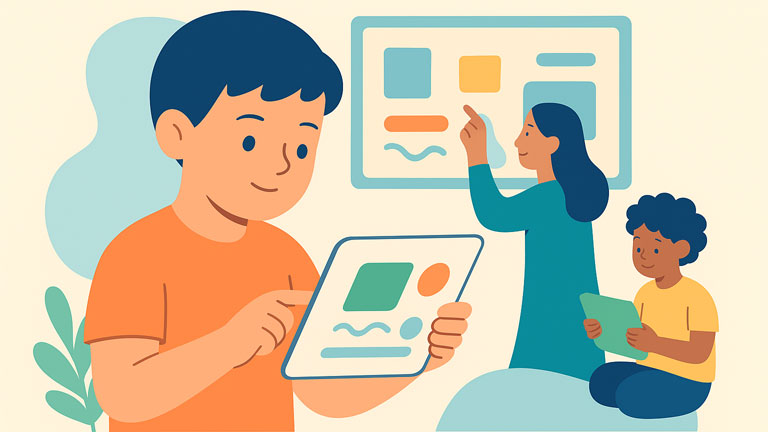In today’s digital world, hard drives, no matter the internal or external, are the backbone of how we store critical information. From personal memories and work documents to business data and creative projects, we rely on hard drives to keep everything safe.
But the truth is, no storage device is fail-proof, and data loss can happen in some cases due to diverse causes. For example, accidental deletion, formatting errors, physical damage, malware, file transfer failure, or even sudden power loss can wipe out valuable files in seconds. That’s where data recovery solutions come in.
What Can be the Reliable Hard Drive Data Recovery Software?
When it comes to a hard drive data recovery solution, choosing the right recovery tool means a lot. A reliable disk data recovery can save not just files, but also time, money, and peace of mind. One of the top recommendations is MyRecover. As a professional and powerful Windows data recovery tool, MyRecover provides the following highlights to make data recovery easy and smooth.
1. Wide OS Compatibility
MyRecover not only works well on Windows 11, 10, 8, 7, but also functions smoothly on Windows Server 2025, 2022, 2019, 2016, 2012, 2008.
2. Excellent File System Compatibility
It is able to recover data from NTFS, exFAT, and FAT32 hard drives. What’s more, it can scan the Ext file system and then recover Ext drive data.
3. Support Diverse Storage Devices (1000+)
MyRecover can help retrieve important data from internal or external hard drives, like SSD, HDD, USB flash drive, SD card, and other types of devices, including CDs, game consoles, cameras, etc.
4. Cover Multiple Data Loss Scenarios (500+)
No matter whether the data is lost due to accidental deletion, formatting, file transfer interruption, or becomes inaccessible for a corrupted file system, power failure, or OS crash, MyRecover can handle it effectively.
5. Recover Various Formats of Files (500+)
Apart from some common files like .docx, Excel, ppt, pdf, MyRecover also supports recovering all kinds of images, audio, videos, archives, and more.
6. Preview Before Recovery
It allows you to view the files before executing the final recovery, helping verify that it is the file you want to recover and it is valid now.
7. Two Scan Modes
Offering two different scanning modes: Quick Scan and Deep Scan, it helps to easily recover lost files from a healthy drive and a formatted or corrupted drive.
How Does the Hard Drive Data Recovery Work?
After getting a basic understanding of MyRecover and its key features, now we will take how to recover zip files as an instance, just for your reference.
Step 1. Install MyRecover on your computer’s hard drive. Remember, do not install it on the drive you are planning to recover.
Step 2. Launch the software, select the drive where your important files are stored, and click on the “Scan” button.

Step 3. Then the software will automatically run a “Quick Scan” or “Deep Scan” depending on your drive status. If it is formatted or corrupted, a “Deep Scan” will be initiated, which will take a longer time than “Quick Scan”, but find more missing files. Alternatively, you can manually switch from “Quick Scan” to “Deep Scan”.

Step 4. After the scanning process, you can quickly filter all zip files by using the “Search” box or “Filter” feature.

Step 5. Once found all your necessary data, check it and click on the “Recover” button. If you want, you can also preview them before starting recovery.
Step 6. Now choose another safe location to save the recovered files.
Wait for the process to be done. How long it will take is mainly decided by how much data you are recovering. For a small amount of data, you just need to wait for a second. Upon completion of the recovery process, you will receive a notification displaying both the number of successfully restored files and their storage location.

Conclusion
With the help of MyRecover, you can easily and successfully perform hard drive data recovery in both Windows PC and Windows Server. What’s more, when your computer cannot boot normally due to system issues, you can also rely on MyRecover. It enables you to create a bootable rescue media on another working computer, insert it into the affected computer, boot from it, and then perform data recovery in the WinRE environment. Besides, another free data recovery tool, WinfrGUI Data Recover,y can also be a great choice. All in all, it is worth a try! sprunki horror Endless Fun Awaits!