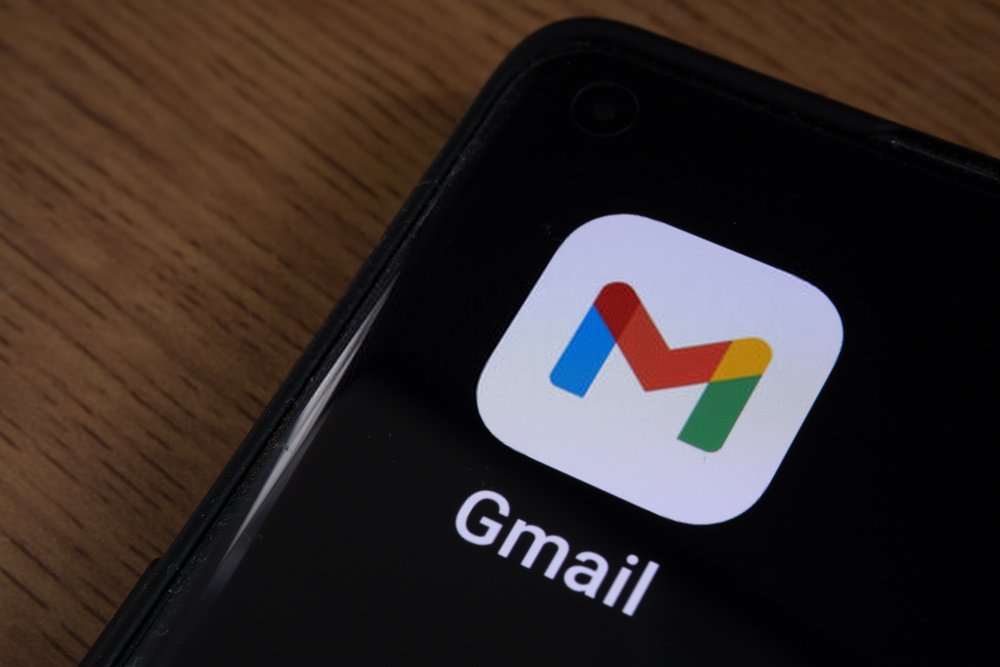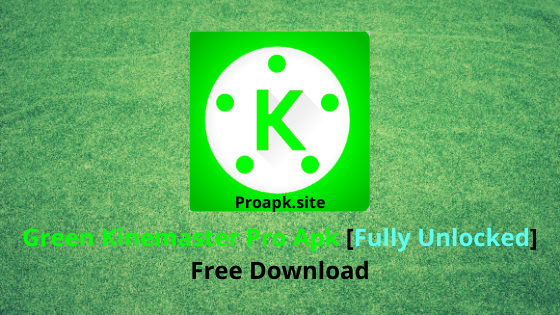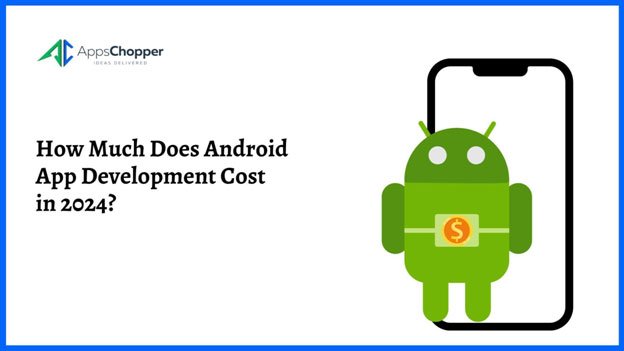Are you a Gmail user? If yes, then we know that Gmail has always helped you with its various features. Be it the fast messaging option or the video meets but
Gmail is a very important part of your life. But it can be a problem if you face a syncing error. Gmail Not Syncing – This error makes it difficult for your mobile to connect with your Gmail account.
Gmail sync issues always create a problem if you are accessing your Gmail account from your mobile phone.
There can be many causes for this problem but the solution is quite easy. You just need to re-sync your mail account by following our guide.
Causes of Gmail not syncing Issues
You may wonder why is Gmail not syncing with your device. So, allow us to highlight some of the basic reasons for this problem.
- A data transfer can generate an error which makes it difficult for the
application to work properly. - It can also happen due to connectivity issues with your device.
- Glitches in the app or the phone may lead to this problem.
Fix the issues of Gmail not syncing
When looking for solutions for the problem of gmail not syncing on mobile data, you may look up the Internet. The web provides a lot of solutions but we will give you the most reliable one.
Follow our instructions to sync your mail account with the app.
Try a Manual Sync
You can try syncing your Gmail account from the app. Swipe from the bottom of the screen to perform a manual sync.
Enable Automated sync
You can also use the automatic syncing option. For this, you have to open the menu in the Gmail app and then select Settings. Now you can sync Gmail from the data usage section.
Check the Connection of your device
While performing sync you should always ensure that you have a good network connection. You should be online to sync your email account with your mobile phone.
Recheck your Password
You should check that you have the correct password entered. You can verify this by logging into your account on mail.google.com. Try changing your password to see if Gmail sync happens.
Update the Application
If you are not getting Gmail syncing mail notification then you can also see if there is a new update of the app. Installing the newest version can solve the syncing issues with your mail account.
Clear the app data
You should also clear the unnecessary storage of the Gmail application to resolve any glitches with the application.
- Open the Settings and then click on Apps and Notifications.
- Now select the Gmail app and then hit on the ‘Storage & Cache’ option.
- Then confirm and clear the Storage of your app.
Use all these methods to fix the syncing issues you have with your Gmail application. Now if you still have any issue regarding the Gmail application then you can surf the site ‘Emailspedia’.
also read: Midco webmail | How do I access my Midco email?
Gmail is an essential tool for daily communication, whether for personal or professional use. However, one common issue users face is Gmail not syncing. If you’re experiencing this problem, don’t worry.
This article will guide you through various steps to resolve the issue.
Understanding the Gmail Syncing Issue
What is Syncing? Syncing ensures that your emails, contacts, and other data are up-to-date across all your devices.
Why Syncing Issues Occur Syncing issues can arise due to poor internet connections, incorrect settings, or app-related problems.
Basic Troubleshooting Steps
- Check Internet Connection: Ensure you have a stable internet connection.
- Restart Your Device: Sometimes, a simple restart can resolve syncing issues.
Ensuring Gmail Sync is Enabled
Checking Sync Settings on Android
- Open the Gmail app.
- Tap on the menu icon (three horizontal lines).
- Scroll down to Settings and select your account.
- Ensure that “Sync Gmail” is checked.
Checking Sync Settings on iOS
- Go to Settings.
- Select Mail, then Accounts.
- Choose your Gmail account.
- Ensure the Mail toggle is switched on.
Clearing Cache and Data
Steps to Clear Cache and Data on Android
- Go to Settings > Apps > Gmail.
- Tap on Storage.
- Clear Cache and then Clear Data.
Steps to Clear Cache on iOS
- Unfortunately, iOS does not allow clearing the app cache directly. You may need to reinstall the app.
Updating the Gmail App
How to Check for Updates on Android
- Open the Google Play Store.
- Search for Gmail.
- If an update is available, tap Update.
How to Check for Updates on iOS
- Open the App Store.
- Search for Gmail.
- If an update is available, tap Update.
Checking Storage Space
Ensuring Sufficient Device Storage Make sure your device has enough storage space. Gmail may not sync properly if your device is full.
Freeing Up Space if Needed Delete unnecessary files or apps to free up space.
Verifying Account Settings
Ensuring Correct Username and Password Double-check that you’re using the correct credentials for your Gmail account.
Re-Adding Your Gmail Account
- Go to Settings > Accounts on your device.
- Remove your Gmail account.
- Re-add your Gmail account.
Checking Background Data Usage
Enabling Background Data on Android
- Go to Settings > Apps > Gmail.
- Tap on Data Usage.
- Ensure that Background Data is enabled.
Enabling Background Data on iOS
- Go to Settings > General.
- Tap on Background App Refresh.
- Ensure it’s enabled for Gmail.
Adjusting Security Settings
Enabling Less Secure Apps
- Log into your Gmail account on a web browser.
- Go to your Google Account settings.
- Enable access for less secure apps.
Updating Passwords and Security Ensure your account’s security settings are up-to-date and that you’re using a strong password.
Using Gmail in Offline Mode
Setting Up Offline Mode
- Open Gmail on a web browser.
- Go to Settings > Offline.
- Enable Offline Mail.
Syncing When Online Again Gmail will sync automatically when you’re back online.
Advanced Troubleshooting
Using Google’s Troubleshooter Google offers a troubleshooter for syncing issues. Visit the Google Support page for detailed guidance.
Contacting Google Support If all else fails, contacting Google Support can provide personalized assistance.
Conclusion
Resolving Gmail not syncing issues can be straightforward if you follow the steps outlined above.
Regularly updating your app and maintaining good device health can prevent future problems. sprunki horror Endless Fun Awaits!
FAQs – Gmail Not Syncing
- Why is my Gmail not syncing automatically?
Possible reasons include disabled sync settings, poor internet connection, or app issues. - How do I manually sync my Gmail?
Open the Gmail app and swipe down from the top to initiate a manual sync. - What should I do if syncing issues persist?
Try advanced troubleshooting steps or contact Google Support for help. - Can a third-party app affect Gmail syncing?
Yes, certain third-party apps can interfere with Gmail syncing. - How often should I check for Gmail updates?
Regularly check for updates in your device’s app store to ensure you have the latest version.